Ultimate Windows Tweaker v2.1 |Make Windows Super Fast
Monday, February 8, 2010 This small and free utility will make your Windows more faster, secure and stable in a few mouse clicks.It will tweak Windows Vista to its Best. This program is made user friendly and is portable. Lets see what all it does.
This small and free utility will make your Windows more faster, secure and stable in a few mouse clicks.It will tweak Windows Vista to its Best. This program is made user friendly and is portable. Lets see what all it does.
It has a lot of features.This program has an ability to detect whether you have installed IE7 or IE8 and give the relevant tweaks according to the version installed on you system. Different tweaks have been organized into various sections, they are :
1) Personalization,
2) User Accounts & UAC,
3) System & Performance,
4) Security,
5) Internet Explorer (IE7 / IE8)
6) Network Optimization
7) Additional Options
This program features over 130 tweaks and is portable (380kb) ie. it can be run without installing. Whats more you can safely tweak windows because it has the option to create a System Restore Point too!. The program is currently in the beta stage and the Final version will be out soon. So subscribe and keep updated.
Download ULTIMATE Windows Tweaker
Read more...
How to Install Windows XP
Monday, January 4, 2010INSERT THE BOOTABLE WINDOWS XP ON DRIVE ..
A useful guide for new user specially those do not know the procedure to install Windows XP.





Read more...
How to clear your computer's memory
Saturday, December 26, 2009
It often happens our computer to operate its work very slowly.Most of people restart computer, but we have another simple method to proceed without restarting your OS.
1. Right-click on desktop and choose New-Shortcut
2. In the Type the location of the item write this code: %windir%\system32\rundll32.exe advapi32.dll,ProcessIdleTasks
3. Click Next
4. Name as Clear Memory
5. Click Finish.
Now whenever you see that your PC is working slowly go to this icon and click it, without restarting PC would clear your memory and speed up processes.
If u liked this post just say Thank you at least .
Read more...
Burn 3 DVDrip movies into a single 4.5 GB DVD.
Friday, December 11, 2009and before we add the video files, we have to change a few settings.
click on "More" and you will see

Ok, you can tick the box on the right side, if you want Nero to create chapters in the movie automatically, i always do, it's a great option. ok now the important bit.
Click one the Video Options and choose the DVD-Video Tab.

In the "Quality Setting", change it to "Super Long Play" and that's it! click ok.
Now you have to add video files that you want to burn. AVI is the most common in dvdrips and they work brilliantly. but sometimes wmv's wont play in the dvd player but as for .avi, they work in absolutely every dvd player.
Ok, go ahead and add 2-3 video files. Just click on "add video files" on the right panel and choose your video files. now i have to mention that this "super long play" works with the duration of movies, and it has a limit, so if you have 3 long movies, you might just pass the limit a bit, but if you try a different combination of movies, you get thorough.

as you can see, i have added 3 movies. you can see the duration, so it's not fake.
ok, once you are done, click next.
now, since you have 3 movies, you need some kind of menu to select the movies from. now you can choose a pre-defined style from the drop-down menu and select one. and you can change the title's and etc by clicking on edit Menu.

Now the Next stop is the preview. it shows you how it looks in your DVD player.

and you are nearly done. click next to choose the burning device.

ok, once you click next, it will start encoding the movie and then burn it onto a dvd. here are very important points, which you better have a look at:
Do Not use the computer while it is encoding, it will effect the movie very badly, such as lagging while playing and the sound and picture won't match and etc. it takes quit long, 2-3 hours or more depending on your cpu, but your best bet is to leave it to encode and burn over the night.
when the dvd was burnt and you played it on the pc, don't be disappointed with quality, because it won't have a good quality due to the dvd encoder on your pc, try it on your DVD player and you'll be amazed.
and lastly, DO NOT use a laptop for this, even if it is a power house like mine, my laptop is twice powerful than my desktop, but my desktop encodes it better for some reason...
Rip & njOy!!
Read more...
10 reasons why PCs crash U must Know!!!
Fatal error: the system has become unstable or is busy," it says. "Enter to return to Windows or press Control-Alt-Delete to restart your computer. If you do this you will lose any unsaved information in all open applications."
You have just been struck by the Blue Screen of Death. Anyone who uses M'zoft Windows will be familiar with this. What can you do? More importantly, how can you prevent it happening?
1 Hardware conflict
The number one reason why Windows crashes is hardware conflict. Each hardware device communicates to other devices through an interrupt request channel (IRQ). These are supposed to be unique for each device.
For example, a printer usually connects internally on IRQ 7. The keyboard usually uses IRQ 1 and the floppy disk drive IRQ 6. Each device will try to hog a single IRQ for itself.
If there are a lot of devices, or if they are not installed properly, two of them may end up sharing the same IRQ number. When the user tries to use both devices at the same time, a crash can happen. The way to check if your computer has a hardware conflict is through the following route:
* Start-Settings-Control Panel-System-Device Manager.
Often if a device has a problem a yellow '!' appears next to its description in the Device Manager. Highlight Computer (in the Device Manager) and press Properties to see the IRQ numbers used by your computer. If the IRQ number appears twice, two devices may be using it.
Sometimes a device might share an IRQ with something described as 'IRQ holder for PCI steering'. This can be ignored. The best way to fix this problem is to remove the problem device and reinstall it.
Sometimes you may have to find more recent drivers on the internet to make the device function properly. A good resource is http://www.driverguide.com/. If the device is a soundcard, or a modem, it can often be fixed by moving it to a different slot on the motherboard (be careful about opening your computer, as you may void the warranty).
When working inside a computer you should switch it off, unplug the mains lead and touch an unpainted metal surface to discharge any static electricity.
To be fair to M'zoft, the problem with IRQ numbers is not of its making. It is a legacy problem going back to the first PC designs using the IBM 8086 chip. Initially there were only eight IRQs. Today there are 16 IRQs in a PC. It is easy to run out of them. There are plans to increase the number of IRQs in future designs.
2 Bad Ram
Ram (random-access memory) problems might bring on the blue screen of death with a message saying Fatal Exception Error. A fatal error indicates a serious hardware problem. Sometimes it may mean a part is damaged and will need replacing.
But a fatal error caused by Ram might be caused by a mismatch of chips. For example, mixing 70-nanosecond (70ns) Ram with 60ns Ram will usually force the computer to run all the Ram at the slower speed. This will often crash the machine if the Ram is overworked.
One way around this problem is to enter the BIOS settings and increase the wait state of the Ram. This can make it more stable. Another way to troubleshoot a suspected Ram problem is to rearrange the Ram chips on the motherboard, or take some of them out. Then try to repeat the circumstances that caused the crash. When handling Ram try not to touch the gold connections, as they can be easily damaged.
Parity error messages also refer to Ram. Modern Ram chips are either parity (ECC) or non parity (non-ECC). It is best not to mix the two types, as this can be a cause of trouble.
EMM386 error messages refer to memory problems but may not be connected to bad Ram. This may be due to free memory problems often linked to old Dos-based programmes.
3 BIOS settings
Every motherboard is supplied with a range of chipset settings that are decided in the factory. A common way to access these settings is to press the F2 or delete button during the first few seconds of a boot-up.
Once inside the BIOS, great care should be taken. It is a good idea to write down on a piece of paper all the settings that appear on the screen. That way, if you change something and the computer becomes more unstable, you will know what settings to revert to.
A common BIOS error concerns the CAS latency. This refers to the Ram. Older EDO (extended data out) Ram has a CAS latency of 3. Newer SDRam has a CAS latency of 2. Setting the wrong figure can cause the Ram to lock up and freeze the computer's display.
M'zoft Windows is better at allocating IRQ numbers than any BIOS. If possible set the IRQ numbers to Auto in the BIOS. This will allow Windows to allocate the IRQ numbers (make sure the BIOS setting for Plug and Play OS is switched to 'yes' to allow Windows to do this.).
4 Hard disk drives
After a few weeks, the information on a hard disk drive starts to become piecemeal or fragmented. It is a good idea to defragment the hard disk every week or so, to prevent the disk from causing a screen freeze. Go to
* Start-Programs-Accessories-System Tools-Disk Defragmenter
This will start the procedure. You will be unable to write data to the hard drive (to save it) while the disk is defragmenting, so it is a good idea to schedule the procedure for a period of inactivity using the Task Scheduler.
The Task Scheduler should be one of the small icons on the bottom right of the Windows opening page (the desktop).
Some lockups and screen freezes caused by hard disk problems can be solved by reducing the read-ahead optimisation. This can be adjusted by going to
* Start-Settings-Control Panel-System Icon-Performance-File System-Hard Disk.
Hard disks will slow down and crash if they are too full. Do some housekeeping on your hard drive every few months and free some space on it. Open the Windows folder on the C drive and find the Temporary Internet Files folder. Deleting the contents (not the folder) can free a lot of space.
Empty the Recycle Bin every week to free more space. Hard disk drives should be scanned every week for errors or bad sectors. Go to
* Start-Programs-Accessories-System Tools-ScanDisk
Otherwise assign the Task Scheduler to perform this operation at night when the computer is not in use.
5 Fatal OE exceptions and VXD errors
Fatal OE exception errors and VXD errors are often caused by video card problems.
These can often be resolved easily by reducing the resolution of the video display. Go to
* Start-Settings-Control Panel-Display-Settings
Here you should slide the screen area bar to the left. Take a look at the colour settings on the left of that window. For most desktops, high colour 16-bit depth is adequate.
If the screen freezes or you experience system lockups it might be due to the video card. Make sure it does not have a hardware conflict. Go to
* Start-Settings-Control Panel-System-Device Manager
Here, select the + beside Display Adapter. A line of text describing your video card should appear. Select it (make it blue) and press properties. Then select Resources and select each line in the window. Look for a message that says No Conflicts.
If you have video card hardware conflict, you will see it here. Be careful at this point and make a note of everything you do in case you make things worse.
The way to resolve a hardware conflict is to uncheck the Use Automatic Settings box and hit the Change Settings button. You are searching for a setting that will display a No Conflicts message.
Another useful way to resolve video problems is to go to
* Start-Settings-Control Panel-System-Performance-Graphics
Here you should move the Hardware Acceleration slider to the left. As ever, the most common cause of problems relating to graphics cards is old or faulty drivers (a driver is a small piece of software used by a computer to communicate with a device).
Look up your video card's manufacturer on the internet and search for the most recent drivers for it.
6 Viruses
Often the first sign of a virus infection is instability. Some viruses erase the boot sector of a hard drive, making it impossible to start. This is why it is a good idea to create a Windows start-up disk. Go to
* Start-Settings-Control Panel-Add/Remove Programs
Here, look for the Start Up Disk tab. Virus protection requires constant vigilance.
A virus scanner requires a list of virus signatures in order to be able to identify viruses. These signatures are stored in a DAT file. DAT files should be updated weekly from the website of your antivirus software manufacturer.
An excellent antivirus programme is McAfee VirusScan by Network Associates ( http://www.nai.com%29/. Another is Norton AntiVirus 2000, made by Symantec ( http://www.symantec.com%29/.
7 Printers
The action of sending a document to print creates a bigger file, often called a postscript file.
Printers have only a small amount of memory, called a buffer. This can be easily overloaded. Printing a document also uses a considerable amount of CPU power. This will also slow down the computer's performance.
If the printer is trying to print unusual characters, these might not be recognised, and can crash the computer. Sometimes printers will not recover from a crash because of confusion in the buffer. A good way to clear the buffer is to unplug the printer for ten seconds. Booting up from a powerless state, also called a cold boot, will restore the printer's default settings and you may be able to carry on.
8 Software
A common cause of computer crash is faulty or badly-installed software. Often the problem can be cured by uninstalling the software and then reinstalling it. Use Norton Uninstall or Uninstall Shield to remove an application from your system properly. This will also remove references to the programme in the System Registry and leaves the way clear for a completely fresh copy.
The System Registry can be corrupted by old references to obsolete software that you thought was uninstalled. Use Reg Cleaner by Jouni Vuorio to clean up the System Registry and remove obsolete entries. It works on Windows 95, Windows 98, Windows 98 SE (Second Edition), Windows Millennium Edition (ME), NT4 and Windows 2000.
Read the instructions and use it carefully so you don't do permanent damage to the Registry. If the Registry is damaged you will have to reinstall your operating system. Reg Cleaner can be obtained from http://www.jv16.org/
Often a Windows problem can be resolved by entering Safe Mode. This can be done during start-up. When you see the message "Starting Windows" press F4. This should take you into Safe Mode.
Safe Mode loads a minimum of drivers. It allows you to find and fix problems that prevent Windows from loading properly.
Sometimes installing Windows is difficult because of unsuitable BIOS settings. If you keep getting SUWIN error messages (Windows setup) during the Windows installation, then try entering the BIOS and disabling the CPU internal cache. Try to disable the Level 2 (L2) cache if that doesn't work.
Remember to restore all the BIOS settings back to their former settings following installation.
9 Overheating
Central processing units (CPUs) are usually equipped with fans to keep them cool. If the fan fails or if the CPU gets old it may start to overheat and generate a particular kind of error called a kernel error. This is a common problem in chips that have been overclocked to operate at higher speeds than they are supposed to.
One remedy is to get a bigger better fan and install it on top of the CPU.
CPU problems can often be fixed by disabling the CPU internal cache in the BIOS. This will make the machine run more slowly, but it should also be more stable.
10 Power supply problems
With all the new construction going on around the country the steady supply of electricity has become disrupted. A power surge or spike can crash a computer as easily as a power cut.
If this has become a nuisance for you then consider buying a uninterrupted power supply (UPS). This will give you a clean power supply when there is electricity, and it will give you a few minutes to perform a controlled shutdown in case of a power cut.
It is a good investment if your data are critical, because a power cut will cause any unsaved data to be lost.
Read more...
Hide U R files in JPG
1. Gather all the files that you wish to hide in a folder anywhere in your PC (make it in C:\folder - RECOMMENDED).
2. Now, add those files in a RAR archive (e.g. secret.rar). This file should also be in the same directory (C:\folder).
3. Now, look for a simple JPEG picture file (e.g. logo.jpg). Copy/Paste that file also in the same folder C:\folder.
4. Now, open Command Prompt (Go to Run and type cmd). Make your working directory C:\folder.
5. Now type: 'COPY /b logo.jpg + secret.rar output.jpg'(without quotes) Now, logo.jpg is the picture you want to show, secret.rar is the file to be hidden, and output.jpg is the file which contains both.
6. Now, after you have done this, you will see a file output.jpg in C:\hidden. Open it (double-click) and it will show the picture you wanted to show. Now try opening the same file with WinRAR, it will show the hidden archive
7. After this u can delete the originals.... And no one thinks of opening an image in WINRAR
Read more...
Hide U R files in JPG
1. Gather all the files that you wish to hide in a folder anywhere in your PC (make it in C:\folder - RECOMMENDED).
2. Now, add those files in a RAR archive (e.g. secret.rar). This file should also be in the same directory (C:\folder).
3. Now, look for a simple JPEG picture file (e.g. logo.jpg). Copy/Paste that file also in the same folder C:\folder.
4. Now, open Command Prompt (Go to Run and type cmd). Make your working directory C:\folder.
5. Now type: 'COPY /b logo.jpg + secret.rar output.jpg'(without quotes) Now, logo.jpg is the picture you want to show, secret.rar is the file to be hidden, and output.jpg is the file which contains both.
6. Now, after you have done this, you will see a file output.jpg in C:\hidden. Open it (double-click) and it will show the picture you wanted to show. Now try opening the same file with WinRAR, it will show the hidden archive
7. After this u can delete the originals.... And no one thinks of opening an image in WINRAR
Read more...
MAKE UR GMAIL.COM LOADING FASTER
 Gmail Loads Slowly
Gmail Loads Slowly
When that happens we hate to wait for infinitely long times. So, I discovered a simple hack through which you can eliminate that screen.
Notice that the address bar contains the URL of the format http://mail.google.com/mail?auth=DQAA etc.
Read more...
Remove WGA
Thursday, November 26, 2009Remove WGA is a small tool that will check if the Windows Genuine Advantage Notifications Tool is installed on a computer system which is a tool created by Microsoft to check if a Windows operating system is genuine. What many users do not understand is that the check if an operating system is genuine is executed at every system boot. One would think that a sporadic check or one initial check would be enough. Apparently not as the tool checks the operating system at every boot and connects to a Microsoft server to exchange data.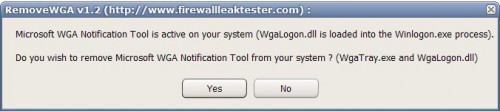
The Remove WGA software program scans the computer system and report its findings back to the user. It will tell the user if the Windows Genuine Advantage Notifications Tool is active on the computer system. To be precise it will check if wgalogon.dll is loaded into the winlogon.exe process.
Remove WGA will provide the means to remove the Microsoft WGA Notification Tool from the system which will essentially remove wgatray.exe and wgalogon.dll. A click on yes will remove the wga notification tool.
Click Here To Download
Read more...
How to Extract Text from Images?
Sunday, November 22, 2009It is common to extract text from pdf document files. In my recent post, I have shown you how to extract text from multiple pdf documents with just one click. How about extracting text from images? Well, you can always type the text if you want to. But when the text is too long, you probably want to try JOCR.
JOCR is lightweight OCR (Optical Character Recognition) software that enables you to capture the image on the desktop screen and extract the text from the captured image. The extracted text is saved into an editable text document file.
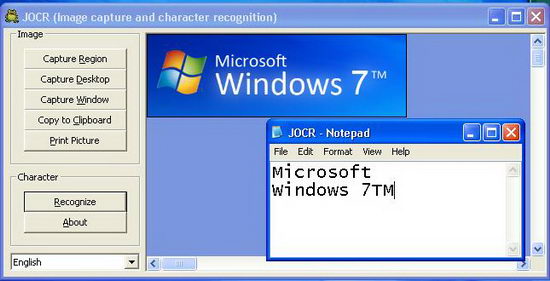
JOCR comes with several capture modes. You can choose to capture a region, a window or the entire desktop, then perform the optical character recognition on the content. Once you have captured the image, next you need to click the “Recognize” button. JOCR will try to recognize the text from the captured image and copy it into the clipboard. Also, JOCR will open and display the text in notepad.
This freeware requires that you have Microsoft Office 2003 or higher installed. If JCOR does not work despite having the Microsoft Office, you need to manually install the “Microsoft Office Document Imaging” (MODI) from the setup file of Microsoft Office. You can find MODI under the “Office Tools” of the setup file.
Besides English, JOCR can recognize text from other languages including Chinese, Spanish, German, Japanese and more. If you want capture non-English text from image, you need to first select the right language from the drop-down menu before you hit the “Recognize” button.
Download JOCR
Read more...
Reduce Microsoft Office Files Size by up to 98% with FILEminimizer Office
It is crucial to keep the size of your office files small, so that you can share on the internet and send the files as email attachment with ease. Imagine if you have a huge 50 MB powerpoint presentation that you want to send via email, it must be a pain in the ass for you to upload and attach the file to the email. It’s also take time to download the file to the recipient’s computer.
 FILEminimizer Office is an optimization utility that compress and reduce the size of the Microsoft Office Powerpoint presentations, Word documents and Excel spreadsheets by up to 98%, in which a 50 MB office files can be reduced to a mere 1 MB. It uses an intelligent office file compression software technique which compresses pictures and embedded objects (e.g. excel charts, excel tables, CAD pictures etc) in the office file while still preserving the original file format and quality.
FILEminimizer Office is an optimization utility that compress and reduce the size of the Microsoft Office Powerpoint presentations, Word documents and Excel spreadsheets by up to 98%, in which a 50 MB office files can be reduced to a mere 1 MB. It uses an intelligent office file compression software technique which compresses pictures and embedded objects (e.g. excel charts, excel tables, CAD pictures etc) in the office file while still preserving the original file format and quality. In other word, the optimized office file has much smaller file size and remains in the original file format. A word document still remains in .DOC format while excel file in .XLS format and .PPT format for powerpoint file. Other file compression utility like WinZip and WinRAR, will compress files into archive with zip and rar file formats.
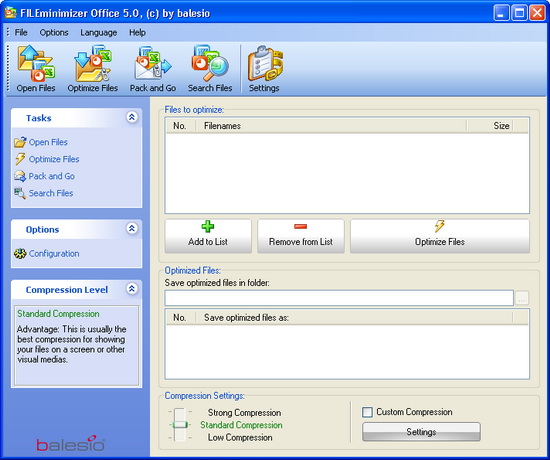
FILEminimizer Office is easy to use. There are only two steps that you need to perform to compress the office files. First, select the office files for compression. Besides Office 2003 files, FILEminimizer Office also supports Microsoft Office 2007 files. So there is no problem to compress PPTX, DOCX and XLSX files.
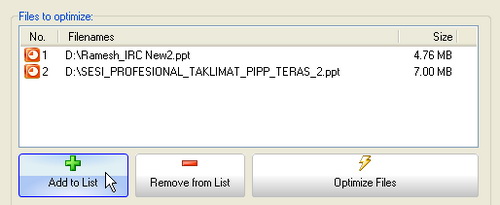
Choose the compression level : Low, Standard or Strong compression. The higher the level of compression, the smaller the size of the optimized file.
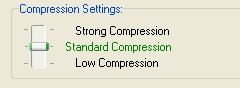
Now, you are ready to run the file optimization process. Hit the “Optimize Files” button to begin.
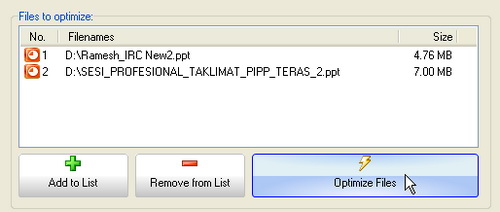
If you have embedded objects in your office file, you will come across this dialog box during the process. Choose yes to agree to flatten the embedded objects. Note that the embedded objects will no longer editable after they are converted into pictures.
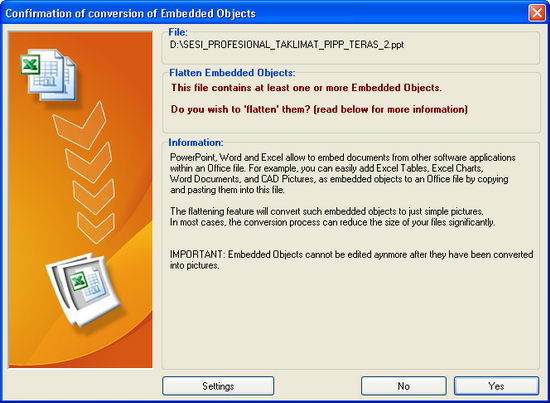
Once completed, you will be shown with details about the size of the newly optimised files and the percentage by which the original files were reduced.
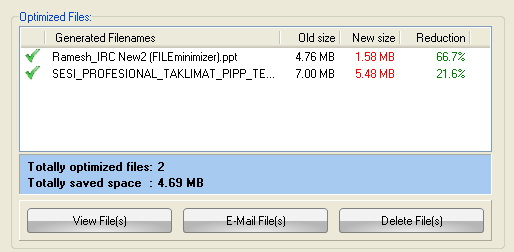
If you choose full installation, add-ins will be installed for Microsoft Outlook, PowerPoint, Word and Excel. The add-ins allow you to use FILEminimizer directly in your Microsoft Office software. Plus, you can optimize office files in Windows Explorer, using the right-click context menu.
Conclusion
If you are looking for a way to send large Office files on the Internet, FILEminimizer Office is the perfect application to reduce the size of the office files before sending them to the internet. FILEminimizer Office offers a free trial of 12 optimizations (with registration) and 5 free optimizations (without registration). It costs $44.95 for a full licensed copy.FILEminimizer is compatible with Windows XP, Vista and 7.
Read more...
How To Create A Bootable Cd With Nero
Bootable XP CD FROM NERO – RAJWEC | |||||||||||||||||||||||||||||||||||||||||||||||
| To begin, download the Microsoft Corporatiion.img file and remember the location where you download it to your computer | |||||||||||||||||||||||||||||||||||||||||||||||
| 1. | Start Nero | ||||||||||||||||||||||||||||||||||||||||||||||
| 2. | Double click on CD-ROM (boot) | ||||||||||||||||||||||||||||||||||||||||||||||
| 3. | Check Image File | ||||||||||||||||||||||||||||||||||||||||||||||
| 4. | Click on the Browse button, File of Type - All Files, Select the Image file | ||||||||||||||||||||||||||||||||||||||||||||||
| 5. | Keep the Nero Boot-Loader 07C0 | ||||||||||||||||||||||||||||||||||||||||||||||
| 6. | Load Segment – 07C0 | ||||||||||||||||||||||||||||||||||||||||||||||
| 7. | Number of loaded sectors – 4 | ||||||||||||||||||||||||||||||||||||||||||||||
| 8. | Make the screen look like the following graphic
| ||||||||||||||||||||||||||||||||||||||||||||||
Read more...





